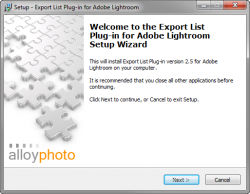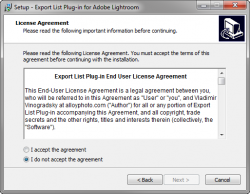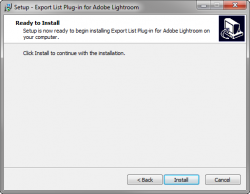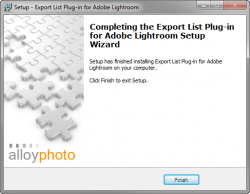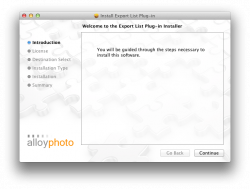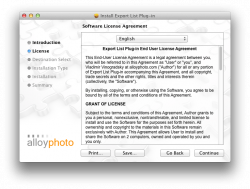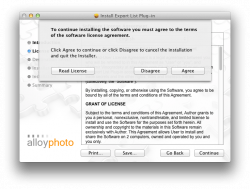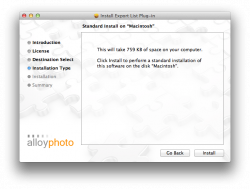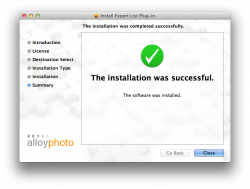Export List
The Export List Plug-in features automatic installers for Windows and Mac OS. Download the package for your operating system to the computer where you plan to install the plugin.
 Windows OS
Windows OSThe Windows installation package is an executable file. Simply run it and follow instructions.
| 1. On the Welcome screen, click Next. | 2. Review the EULA, click "I accept the agreement", then Next. |
| 3. On the Ready to Install screen, click Install. | 4. The installation takes only a second. Click Finish to close the installation wizard. |
 Mac OS
Mac OSDouble-click the downloaded DMG file - it will mount in your system as a disk drive named "Export List Plug-in". The mounted drive will open automatically - you will see a single installation package file named ExportList_x.x.x.pkg (x.x.x stands for the version number) inside. Double-click the package icon to run the installer.
When finished with the installation, unmount the "Export List Plug-in" drive.
| 1. On the Introduction screen, click Continue. | 2. On the License screen, review the EULA and click Continue. | 3. When prompted to accept the terms of the EULA, click Agree. | |
|
4. On the Destination Select screen, click Continue. Very often the installer skips this screen. Apple insists this is normal. |
5. On the Installation Type screen, click Install. Type in your admin password if prompted. | 6. The installation takes only a second, then the Summary screen come up. Click Close to close the installation wizard. | |
| We cannot display this gallery |
Applying the license and activating the plugin
Once you have installed the plugin, launch Lightroom and go to the Plug-in Manager.
- From the main menu, navigate File > Plug-in Manager...
- Select ExportList in the list of installed plug-ins on the left hand side. The Plug-in Info panel will be displayed on the right.
- In the Plug-in Info panel, click Activate Plug-in.
- Enter your first name, last name, e-mail address, and the serial number then click Activate. To avoid typing mistakes, copy-and-paste the serial number from the e-mail message into the text box on the form.
Click Done to close the Plug-in Manager. Now you are ready to start using the plug-in.