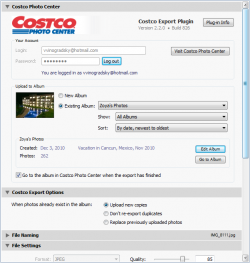Related Links
- Costco Export Plugin Home Page
- Costco Photo Center
- Purchase and Registration
- Installation and Activation
- Usage
- Support and Troubleshooting
- Latest News
Customers are Saying
This is a killer plug in, and the support you provide is awesome.
Costco Photo Center (USA)
- Comments (44)
- Trackbacks (2)
-
-
-
#3 | Written by Vlad about 16 years ago. Reply
It looks like the error is coming from a piece of code that “should never run”. This can only happen if the server response contains an unexpected status code. There is a couple of things to try – make sure you can successfully login with your credentials at http://www.costcophotocenter.com. Second, enable the debug log and email me the file CostcoExport.log file that will be created in “My Documents” folder – send it to alloyphoto@alloyphoto.com.
-
-
#4 | Written by Brian Burns about 16 years ago. Reply
First, thanks for this plugin!!!
I am running Lightroom 2.5, Mac OSX 10.6, and version 20090907.3 of your plugin.
I am unable to save a preset using the Costco Export I can save presets with other plugins. I receive no errors. When I look in the ~/Library/Application Support/Adobe/Lighroom/Export Presets, there is no preset. Any ideas?
Either way, great plugin!
-
-
-
-
#8 | Written by Vlad about 16 years ago. Reply
As soon as Adobe publishes the new SDK I am going to make my plugins compatible with LR3. Unfortunately, right now there is no information regarding API changes, not even an example of a working plugin.
From what I understand, LR3 beta was released mainly to collect feedback from early adopters before the functionality is finalized. Also, they are probably not going to release the SDK before the retail release of LR3 hits the shelves.
-
-
#9 | Written by randall about 16 years ago. Reply
Vlad,
I’m having trouble connecting to Costco Photo, I get error code 500 cannot connect each time I try. I downloaded the update to my MAC but can’t seem to figure out how to get that download into my plug-in. Which file do I select to complete the download?Randall
-
-
-
#12 | Written by Vlad about 15 years ago. Reply
Bill,
First, install the ICC profile on your computer, you’ll find the instructions here: http://www.drycreekphoto.com/Learn/profile_install.htm
Next, launch Lightroom, open the export dialog and scroll down to the File Settings section, then click the Color Space box. Choose Other… from the drop-down list (at this point you can probably see only sRGB, AdobeRGB and ProPhoto RGB options there). The Choose Profiles dialog comes up. Here you can select additional color profiles to appear in the Custom Profile popup. Your Costco profile should be there. Select the check box next to it, then click OK to close the dialog.
Now click the Color Space box again and select the added Costco profile. Once you are done configuring your export options, click Add under the Preset list, so your customized export settings are saved as a User Preset. Next time you export photos to Costco you won’t need to customize the settings, simply choose your Costco preset from the list.
Hope this helps.
-
-
-
-
#15 | Written by Thomas Lynch about 15 years ago. Reply
Thank you for great customer service and support. The CVS plugin is working like a champ and i appreciate the lightening fast repsonse and fix!!!!!!
-
-
-
#18 | Written by Vlad about 14 years ago. Reply
Costco have recently implemented a number of changes on their back-end, which made the plug-in incompatible. I am currently working on an update. I have a new version which solves the issue with user authentication, I am currently e-mailing it out on a by-request basis. I expect it may have some related problems, however it restores the ability to authenticate and export photos.
A new update should be available this weekend, so stay tuned.
-
-
-
-
-
#24 | Written by Sean about 13 years ago. Reply
Hello Vlad,
Thank you for a great plugin. I have been able to successfully upload pictures to the Costco website using the plugin. However, I can no longer login to http://www.costcophotocenter.com. When I do so it takes me back to the login page. This happens with Internet Explorer or Chrome. Firefox however still works fine. I can also login to the Costco Photocenter on my other PCs (without Lightroom) using any browser without any problems. This only started happening after I used your plugin for the first time. I have tried clearing my browsing history/cache/etc completely, but that doesn't fix the problem.
Has anyone experienced this issue before? Any ideas?
Thank you again for a great plugin.-
#25 | Written by Vlad about 13 years ago. Reply
Hi Sean,
This is really weird. The plugin has no way of affecting your browser – things happening inside your web browser and within Lightroom are completely isolated. I think this could be either a glitch at Costco Photocenter's servers, or the evil-doing of some Internet security software you may have installed. I have witnessed over and over again when such software can unexpectedly block or alter HTTP data streams.
-
-
-
-
#28 | Written by Rogan about 13 years ago. Reply
Great Plugin. Nice to have the installer script now. I would like to request a feature – "canvas size".
Currently Costco is oriented to printing the dozen standard page sizes, and to force cropping of non-conforming aspect ratios.
Could you instead include a resize canvas for print option (Not resize image- resize canvas) with a radial check corresponding to the available print dimensions/aspect ratios (e.g. 2×3 aspect – for 4"x6" and 8"x12", 12"x18" etc).
Print white for the unused fraction of the canvas to permit physical cropping of the image
let me know what you think, it should be easy to do (imagemagick CLI or what have you)
Thanks,
-Rogan
-
-
-
#31 | Written by Jon about 12 years ago. Reply
Vlad,
Everything looks great till I hit submit during activation. So far just a $15 headache. Please tell me i'm doing something wrong… I've tried submitting debug files but only get a unable to submit file not found meassage. How do I remove and reinstall it to lightroom 4? Could this help?
-
#32 | Written by Jon about 12 years ago. Reply
Vlad,
You Rock! Although my issue was a flashplayer update problem(dumb dell!) the responsiveness on your part I feel went far above and beyond what one would expect for a program at this price point. For anyone thinking of purchacing this, Just Do It! It works great.
-
-
-
-
#35 | Written by David about 12 years ago. Reply
Just purchased and installed your Costco plugin. I am confused on one issue. I downloaded the ICC profile for my local Costco store. I copied it to the library folder as per your instructions. When I go to the "export" photo option in Lightroom 5 I can see each ICC profile I installed. (I am using an iMac w/OS X 10.8.5) I set up the publish option in LR5 with your plugin and during that set up I picked the glossy ICC profile for Costco. It uploads the album correctly to Costco.
My question is this; when I initially set up the Costco Publish option in LR5 and selected the glossy ICC profile for that stores printer, will each photo that is upload or "published" from LR5 have that profile embedded? Also, how do you change the profile in the publish option to say the Satin ICC profile?
When I look at the export features in LR5 with your plugin it looks pretty straight forward as far as picking the correct ICC profile for that particular export session. It's the publish part of your plugin I am a little confused on. Hope this makes sense?
-
#36 | Written by Vlad about 12 years ago. Reply
Hi David,
The profile you select in the publish settings will be the default profile applied to all published photos unless you specify a different profile in the album settings. Notice the “Use custom settings for this album” option when you create a new album (or edit the settings of an existing one). So, keep “glossy” as the global level and specify “satin” only for those albums that you want printed on satin paper.
-
-
-
-
-
-
#41 | Written by Bill Janes about 11 years ago. Reply
The plugin supports color spaces. The optimal color space to use with Costco is the custom profile that one can download from Drycreek.com. The drycreek site suggests not embedding the profiles since they are large and some Fuji Frontiers will choke on them. If one chooses the drycreek profile, is it embedded in the upload, and what about rendering intents?
Thanks,
Bill
-
#42 | Written by Vlad about 11 years ago. Reply
Correct, the ICC profile is included in every rendered photo. They do add some bulk to image files, but in my opinion they are far from huge. I have never had any issues printing on Fuji printers.
Make sure you select the profile matching the paper type (glossy / matte) that you will be actually printing on.
-
-
-
#44 | Written by Vlad about 10 years ago. Reply
The Costco Photocenter is back, and it looks like the plugin continues to work without any changes. Great news!
Please note – all passwords have been reset. You must visit http://www.costcophotocenter.com and create a new password.
-
-
#1 | Pinged by Costco plugin updated – alloyphoto about 16 years ago.
[…] Vlad on Sep.07, 2009, under Costco Photo Center Version 20090907.3 is available for […]
-
#2 | Pinged by Costco plugin updated – alloyphoto about 16 years ago.
[…] 20091004.4 is available for […]