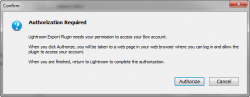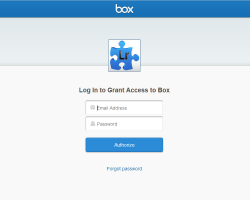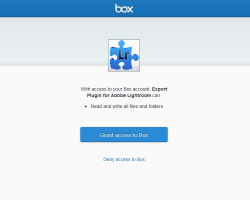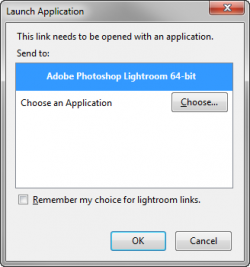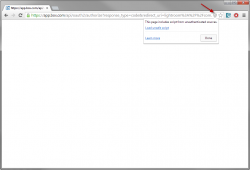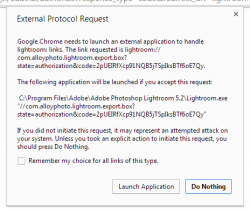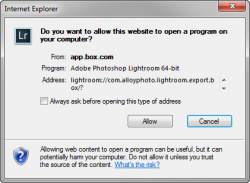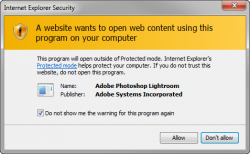Box
- How do I log in?
-
The authentication process at Box takes place in the web browser where you log into your Box account and authorize the plugin to access your files and folders
In the "Your Account" section, click Log in.
The following message comes up:
Click Authorize. Your web browser opens the Box authentication page:
Type in your Box account credentials and click Authorize.
Box will ask you to grant the Export Plugin for Adobe Lightroom access to your files and folders:
Click Grant access to Box
If this is your first attempt to authorize the plugin, you will need to enable Lightroom to receive web redirects from your web browser. This varies depending on the web browser you use:
Firefox: Select the Remember my choice for lightroom links option, then click OK.
Chrome: Click the badge icon in the address bar, then click Load unsafe script in the pop-up prompt.
In the External Protocol Request box, select the Remember my choice for all links of this type option, then click Launch Application
.Internet Explorer: Uncheck the Always ask before opening this type of address option, then click Allow.
In the Internet Security box, select the Do not show me the warning for this program again option, then click Allow.
Safari: No additional steps should be required. You will be redirected back to Lightroom.
Once you have completed the above steps you should be logged in.
- Can I change the folder where the plugin manages my photos?
- For a publish service, you specify the "root" folder of your photo folders hierarchy when you create the service. It cannot be changed once the the publish service has been created and saved. Otherwise, changing the top folder would invalidate the entire structure of your Box publish service. If you really need to access folders outside of your existing root folder, simply create a new Box publish service and map it to the folder you need.
In the Export dialog, the root folder can be changed. However, you will need to log out of the Box account, then log back in for the new setting to take effect. Most importantly, this will reset the internal cache, so the plugin will take some time to load folder information.