Let's suppose I have a number of pictures I want to upload to the MobileMe Gallery:
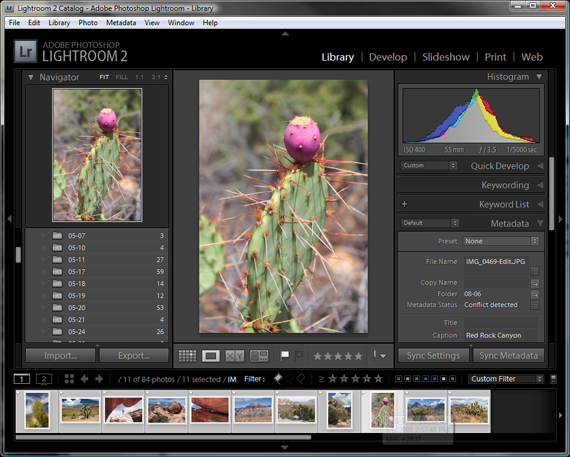
I just select the pictures and go File | Export.... By default, the Export dialog will display the export destination you used last time, or Files on Disk if you have never exported photos before.
Invoking the plug-in in Lightroom 2
Click the thick bar with the export destination name and choose Mobile Me Gallery from the list of available export destinations.
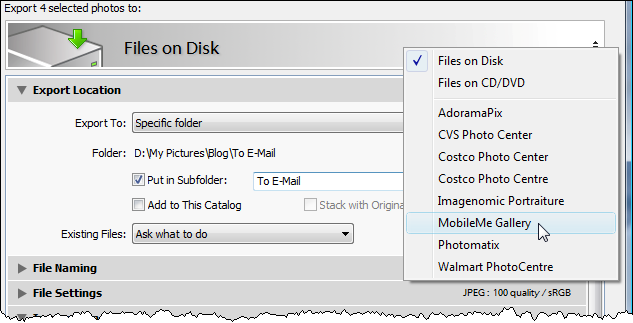
Invoking the plug-in in Lightroom 3
Choose MobileMe Gallery from the Export To list list on top of the Export dialog:
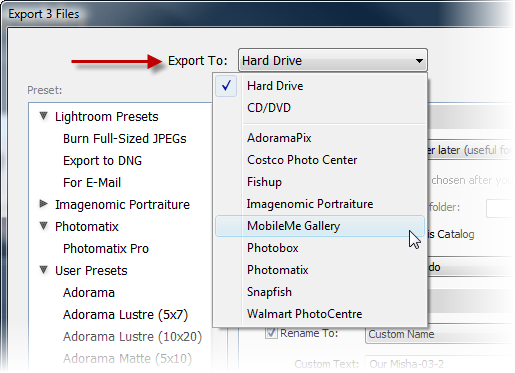
Now the Export dialog displays the MobileMe Gallery Plug-in's control panel.
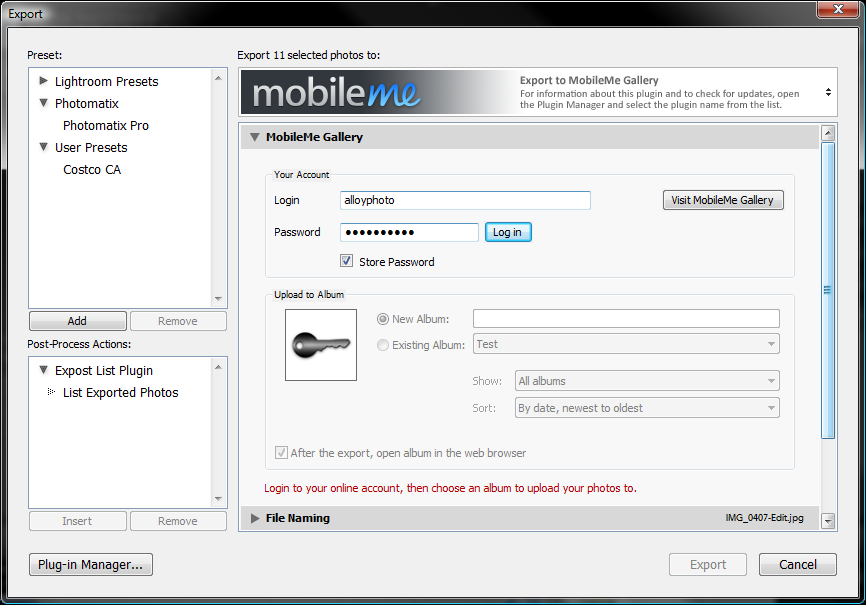
Enter your MobileMe user name and password and click Log In.
Select New Album and type in the name for your album, as you want it to appear in the gallery.
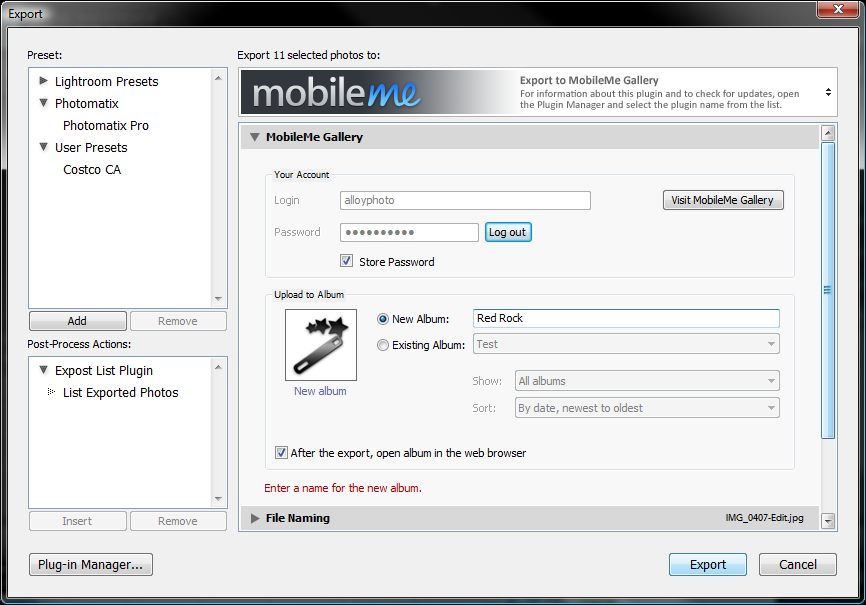
You also might want to scroll down and specify the Image Sizing settings. Most likely you're going to reduce the dimensions to a reasonable 1024x768 pixels.
Click Export to begin uploading your photos.
Lightroom starts chugging away, showing you the upload progress in the upper left corner:

When the upload finishes, your album will open in the web browser:
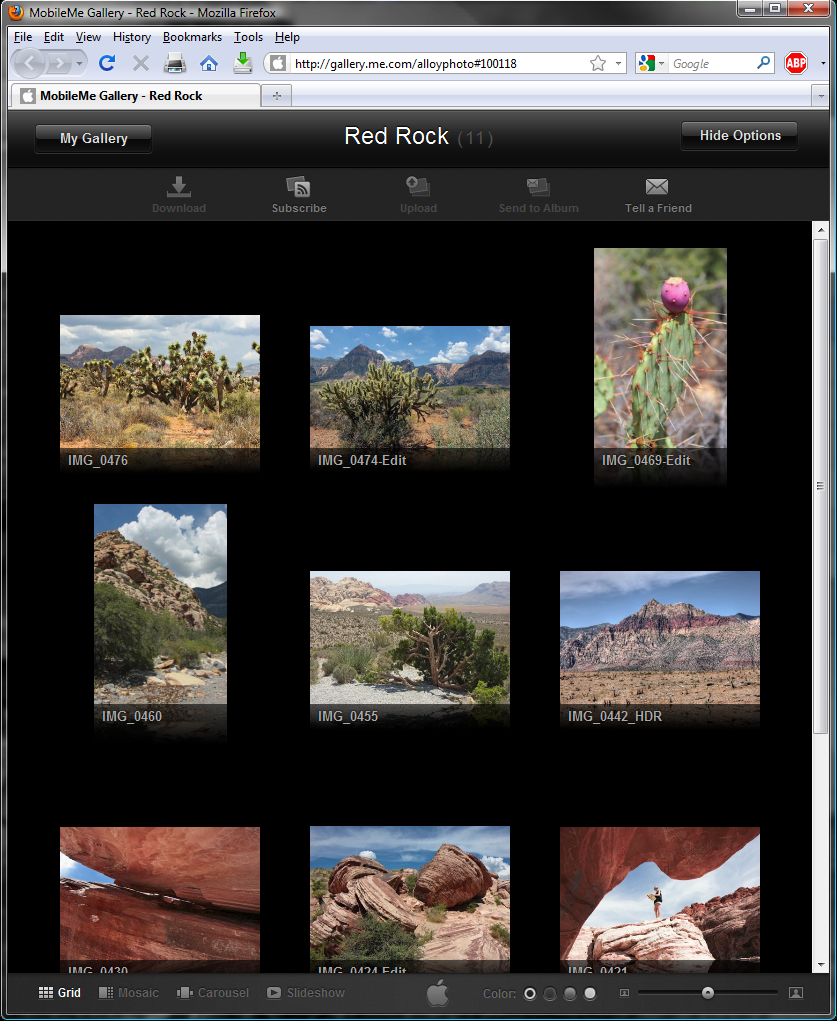
The plug-in has some features for advanced use as well. For example, you can add more pictures to an existing album. To navigate your existing albums easier you can use the filtering and sorting options located below the Existing Album drop-down.
All this is very simple, and I hope, intuitive. But if you need any help please don't hesitate contacting me. My e-mail is open 24/7: alloyphoto@alloyphoto.com
What's Next?
Make sure to read the Advanced Features page as it contains tips, tricks and explanations of plug-in's features that are not immediately apparent, however, can be very valuable.
1. Download zip file
2. Double click to "unzip" the file. A folder will appear on the desktop.
3. This folder needs to be put in the Adobe Lightroom modules folder. Be sure to have the Lightroom application not running. Quit the application during this installation.
4. The Lightroom modules folder is located in the Mac hard drive. This is the filepath:
Macintosh HD-Library-Application Support-Adobe-Lightroom-Modules
5. Drag or copy the entire "MobileMeExport.lrdevplugin" folder inside the Lightroom modules folder.
6. Restart Lightroom
7. Visit this link for information about how to use the plug-in from Lightroom:
https://alloyphoto.com/plugins/mobileme-gallery-lightroom-plugin/installation/
Let's suppose I have a number of pictures I want to upload to the MobileMe Gallery:
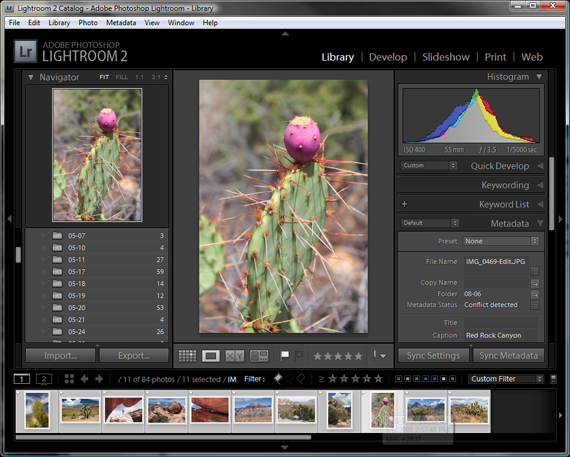
Invoking the plug-in in Lightroom 2
Click the thick bar with the export destination name and choose Mobile Me Gallery from the list of available export destinations.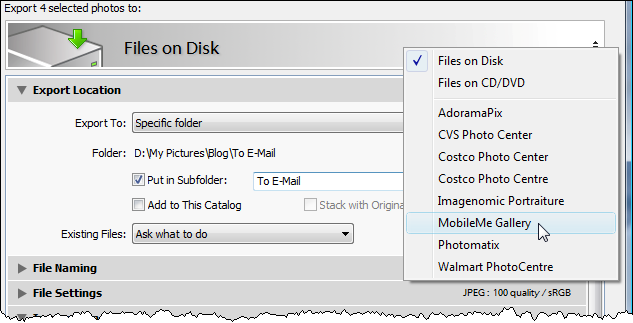
Invoking the plug-in in Lightroom 3
Choose MobileMe Gallery from the Export To list list on top of the Export dialog: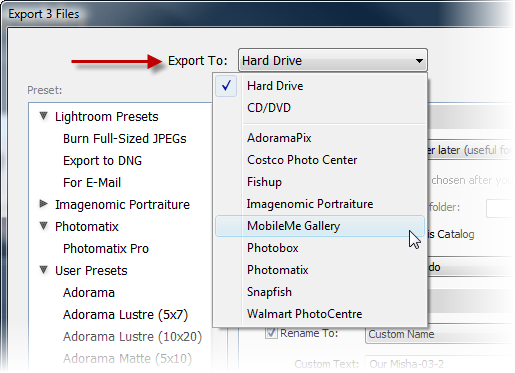
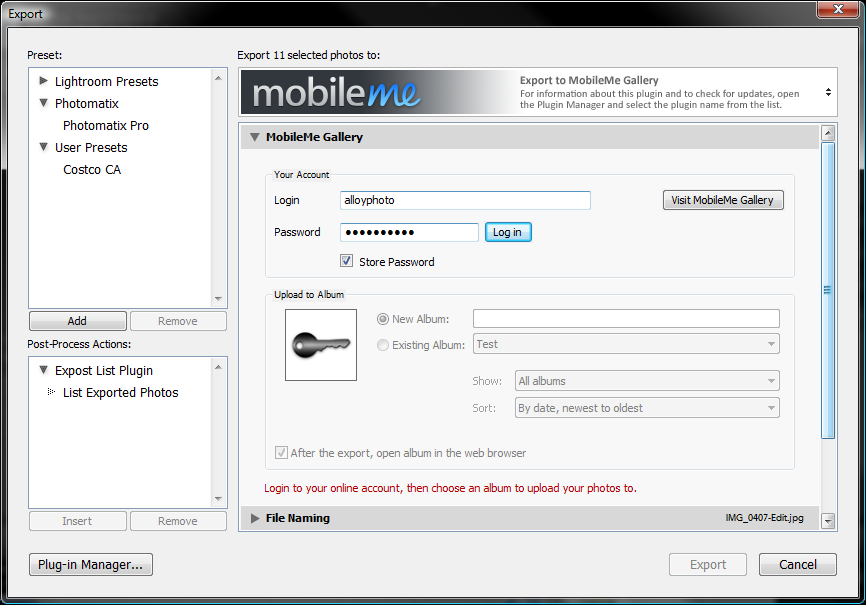
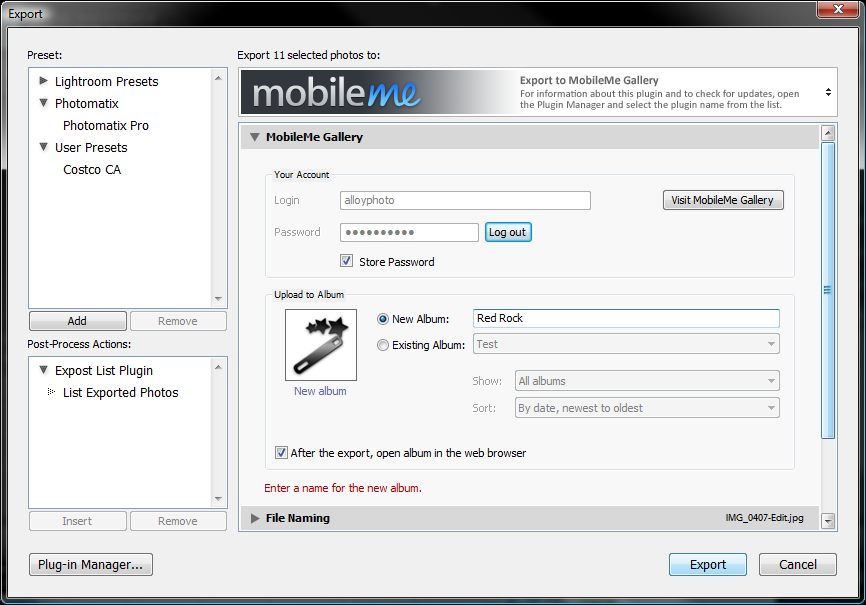

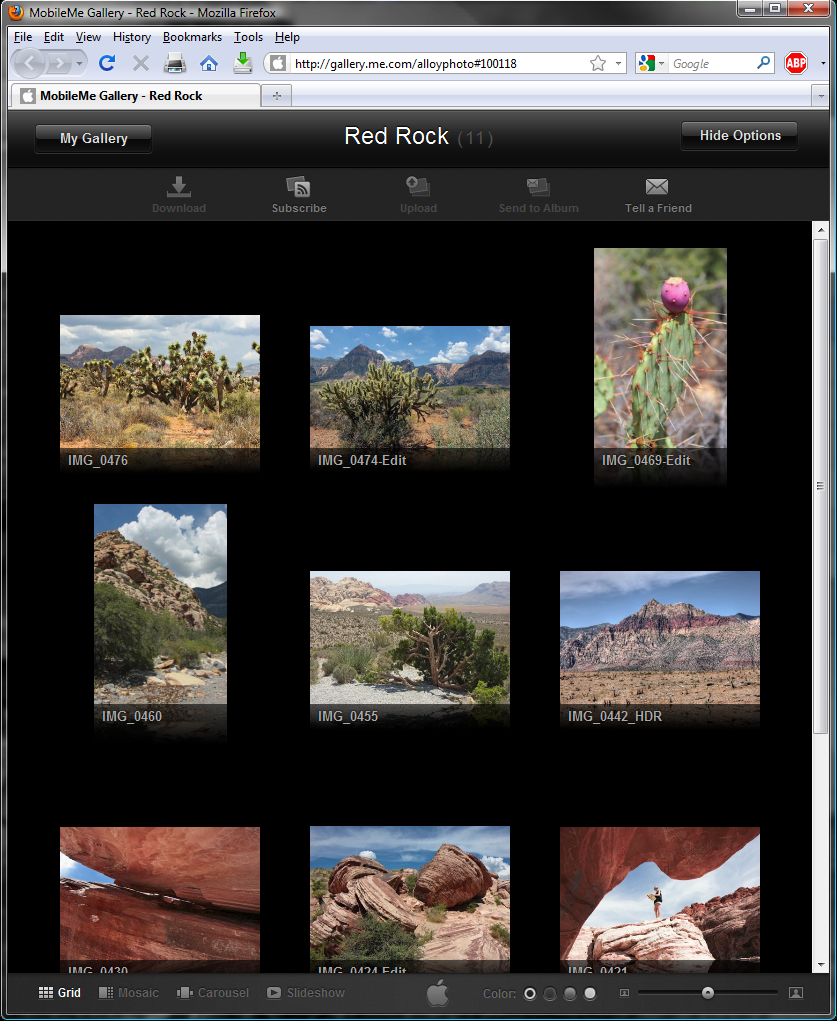
What's Next?
Make sure to read the Advanced Features page as it contains tips, tricks and explanations of plug-in's features that are not immediately apparent, however, can be very valuable.1. Download zip file
2. Double click to "unzip" the file. A folder will appear on the desktop.
3. This folder needs to be put in the Adobe Lightroom modules folder. Be sure to have the Lightroom application not running. Quit the application during this installation.
4. The Lightroom modules folder is located in the Mac hard drive. This is the filepath:
Macintosh HD-Library-Application Support-Adobe-Lightroom-Modules
5. Drag or copy the entire "MobileMeExport.lrdevplugin" folder inside the Lightroom modules folder.
6. Restart Lightroom
7. Visit this link for information about how to use the plug-in from Lightroom:
https://alloyphoto.com/plugins/mobileme-gallery-lightroom-plugin/installation/






